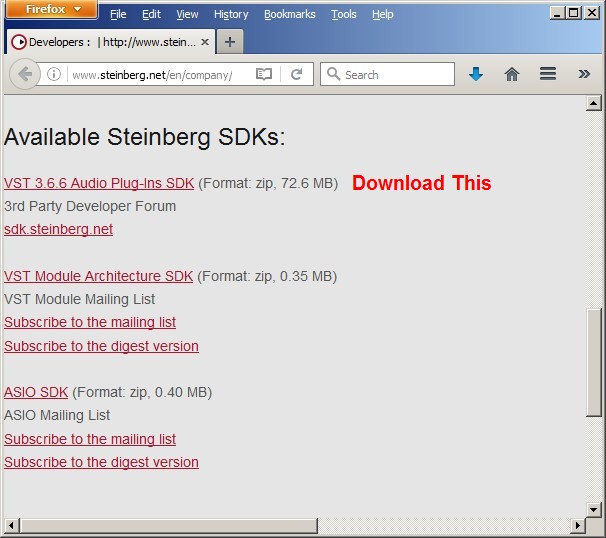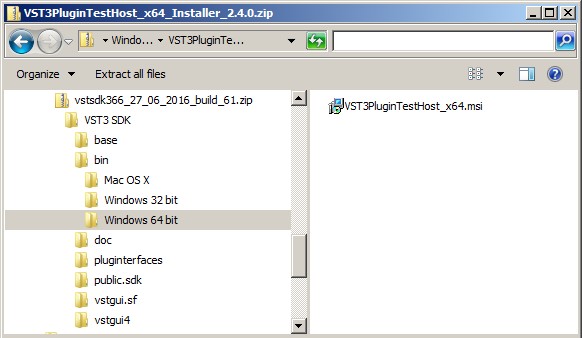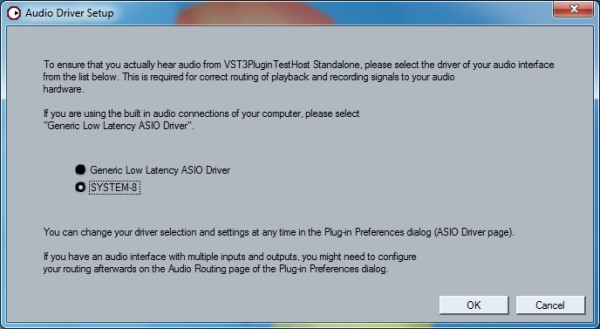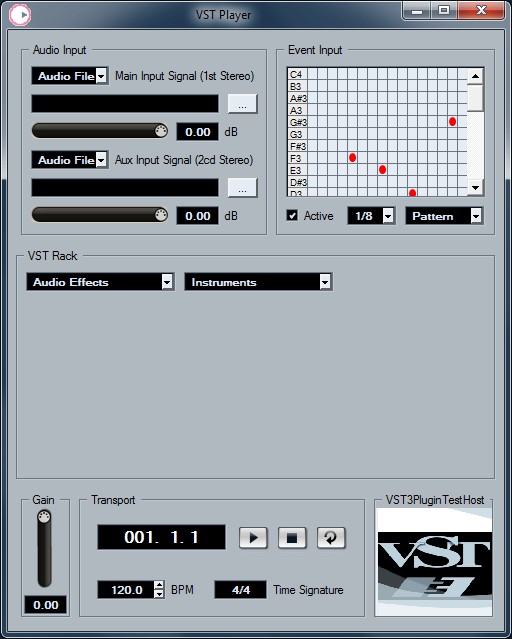Published by Nig on 05 Nov 2016 at 05:17 pm
Using Plug-outs with no DAW
The updates I mentioned in the previous post meant that I had to re-install the SH-101 (actually, the Roland installer will force you to uninstall the previoous version) and this lead me having a nightmare to get the SH-101 plugged-out to my System-8. I’d been using the SH-101 in Maschine for ages, without any issues, but after updating found that when I tried to load the 101 as an instrument in Maschine, Maschine would crash. I eventually tracked this down to, I think, the plug-in being installed in two places, once in “C:\Program Files\Vstplugins” and once in “C:\Program Files\Native Instruments\VSTplugins 64 bit”, so I made sure it was only installed in the first directory (where my other Roland Plugins are actually installed). I’m not sure whether this did fix the crashing as, in the meantime, I’d also updated Maschine as well, so one or the other fixed it.
However, now when I loaded the plugin, it just showed as blank window, with none of the graphics or controls being shown. Weirdly, if I moved the mouse about, I could see the values of the controls show up and I could click on the screen where the patch-list was, as well the help and about buttons, but nothing else! I’ve spent a load of time faffing about with installing the plugin in different places, and even tried re-installing the original version I had, but I still kept getting this blank screen. I was also getting the same issue in Ableton, so it was most perplexing!
I started looking around for info on issues others had installing the Roland plugins and found a couple of recommendations for some DAW free VST hosting programs – one called VSTHost and one included in the Steinberg Development SDK. I tried VSThost first and again, got the same blank 101 screen. Tried the Steinberg kit and yep, a blank screen!
I do have another PC that I use, but it has no music-related software on it at all, so I thought I’d install the Plugin on there, along with the System-8 driver and the Steinberg kit, and it all works a treat. SH-101 plugged out to the System-8 and all patches transferred:-)
The details of setting this up are detailed below.
1. Download Steinberg’s SDK
2. Install VST3PluginTestHost
You do not need the full SDK, just the Testhost program, which youo can install from the SDK zipfile. The screenshot, below shows the Windows 64-bit msi location.
3. Install the driver and Plug-in software
4. Run the VST3PlugionTestHost programme and select the desired output
This is for the audio output of the player.
5. In the VST Player, click the down arrow next to Instruments, and select the Plug-in
6. The Plugin will appear!
You can now Plug-out the synth, upload and download patches and/or banks.